

The Layer button on the Mach.General > Tool page opens the Form Editor to allow you view/modify the Strategy Table.
The form that allows access to the Strategy, Override and Layer Management pages is launched only if the Use Layer Strategies option is enabled through the Registry Settings. If enabled this will be reflected on the Mach.General > Const2 page, as shown.
The Strategy Table Management page has two (2) modes ...
| Option | Details |
| Strategy Table | The drop list is populated by the names of tables currently in the <your CabMaster folder>\Table\Machining\Layers\Strategy\ |
| Strategy | The drop list is populated from the rows in current Strategy Table. |
| Properties | The Properties available for modification are those currently attributed to the chosen Strategy. |
| Tooltips | The Tooltips on the Property Values display the Property's Description (or, if there is no Description then the Property's Name). |
| Editor | Although any number of Properties can be assigned to each Strategy, the editor is limited to the editing of the first 20 of each Strategy. |
| Sample Output |
The Sample Output substitutes any use of the CabMaster 'Component' properties 'Depth.x', 'StepType', 'Dim1', 'Dim2', 'DimCut1' and 'DimCut2' in the evaluation formula with sample values. If any other CabMaster 'Component' property is included in the evaluation formula or the formula fails then the sample output will be "<sample unavailable>" . |
Modifying
Available in Standard and Advanced mode:
- Pick the relevant Strategy Table from the dropdown.
- Pick the Strategy to modify from the dropdown.
- Select the Property to update.
- Adjust the Property's Value.
- Adjust the Property's Description (displayed as the Tooltip when editing the Value).
- Repeat steps 3 to 5 as necessary.
- Press on the 'Save' button
- Confirm the modifications are to be saved
Note: A series of Property updates can be reset by pressing the Reload before saving.
Adding
Available in Advance mode only:
- Pick the relevant Strategy Table from the dropdown
- Pick the Strategy to modify from the dropdown
- Type in the name of the new Property
- Press the 'Add' button
- Confirm the addition
- Edit the Property's Value
- Edit the Property's Description (displayed as the Tooltip when editing the Value).
- Repeat steps 3 to 7 as required
- Press on the 'Save' button
- Confirm the modifications are to be saved.
Note : A series of Property additions can be reset by pressing the Reload before saving.
Removing
Available in Advance mode only:
- Pick the relevant Strategy Table from the dropdown.
- Pick the Strategy to modify from the dropdown.
- Select the Property to remove.
- Press the 'Remove' button to the right of the Property name.
- Confirm the Removal.
- Repeat steps 3 to 5 as required.
- Press on the 'Save' button.
- Confirm the modifications are o be saved.
Note : A series of Property removals can be reset by pressing the Reload before saving.
Adding
Available in Advance mode only:
- Pick the relevant Strategy Table from the dropdown
- Press on the 'Add New' button
- Type in a Strategy name that does not already exist
- Confirm the Strategy is to be added
- Add any required Properties (see Adding Strategy Properties above)
- Enter an Evaluation formula
- Press on the 'Save' button
- Confirm the modifications are to be saved
Removing
Available in Advance mode only:
- Pick the relevant Strategy Table from the dropdown
- Select the Strategy to remove from the dropdown
- Press the 'Remove' button to the right of the chosen Strategy
- Confirm the removal
Editing Evaluation Formulas
Available in Advance mode only:
- Pick the relevant Strategy Table from the dropdown
- Select the Strategy to modify from the dropdown
- Press the 'Edit Formula' button
- Edit the Evaluation formula as required
- Press on the 'Save' button
- Confirm the modifications are to be saved
Note : The Evaluation Formula can be reset by pressing the Reload before saving.
<your Cabmaster folder>\Table\Machining\Layers\Strategy\
This table is referred to by formulas in the 'Override' table.
The term 'Strategy' is used as the resulting 'Layers' are not always just a name, but often include other tooling parameters (e.g. tool name, depths, direction, entry/exit parameters etc).
The name of this table is not fixed and there could be multiple tables, with the one in use selected by the customer.
It is anticipated that this table will be edited to suit individual customer requirements.
LayerStrategy-BW.qlt
Example of Strategy table - See Notes on Formula (These details can also be viewed in the Evaluation Formula section on the Form)
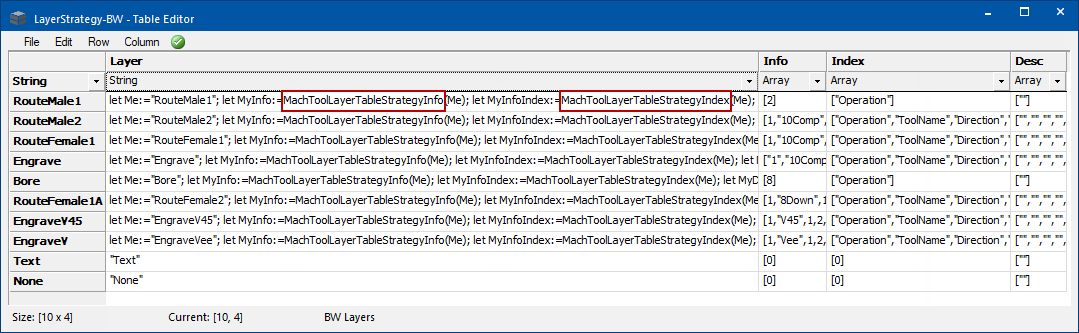
| Column Name | Details |
| Layer | A Formula that evaluates the Layer/Strategy |
| Info | An array of Property Values |
| Index | An index (array) of the 'Info' and 'Desc' Property Names |
| Desc | An array of the Property Descriptions |